Creating your first blog on blogger, is very easy and fun. Just like you have a social media accounts on Facebook and Twitter, you should also have one blog. It’s your personal diary where you can share anything you like. By sharing your ideas and views can help someone who wants to know about it. If you use the internet daily, then you might already visit many of website where you can read articles and find something interesting, that kind of things make internet world better.
There are so many bloggers out there on different topics, like fashion, lifestyle, technology, traveling, health, etc. Here I write mostly about technologies, but you can choose any topic on which you’re passionate about it. People can also earn money with their blog by displaying advertising. There are also many blogging platforms out there on which you can create your blog, and here we are talking about blogger, which is a Google product and it’s free to use.
Steps to create a free blog in Blogger
- Visit blogger.com, and click on
create your blogbutton.
- Now sign in through your Gmail address.
- Now you need to select options for the profile, I recommended to choose Google Plus.

- After setting up your blogger profile, you will see your blogger dashboard, like this, so now just click on
new blogbutton, like this.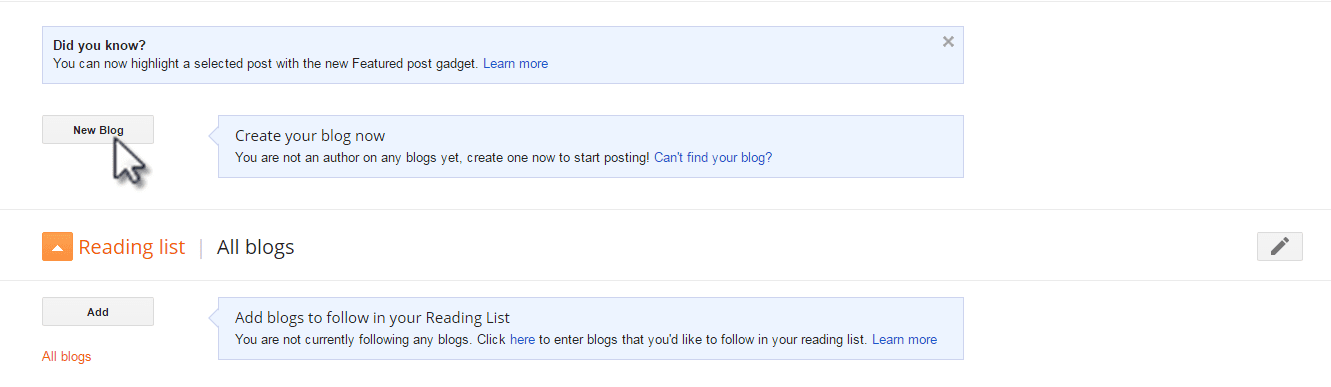
- Now one pop up window will open, there you need to enter your blog name. Blog name can be anything like your own name or the topic on which you’re creating a blog. Don’t worry, you can change your blog name and address later if you want.

- Now enter your blog URL address, which should be unique, i.e. that address should not be taken by another blogger. Now, finally click on
create a blogbutton. - Once your blog is successfully created, you will see your main blog dashboard like this.
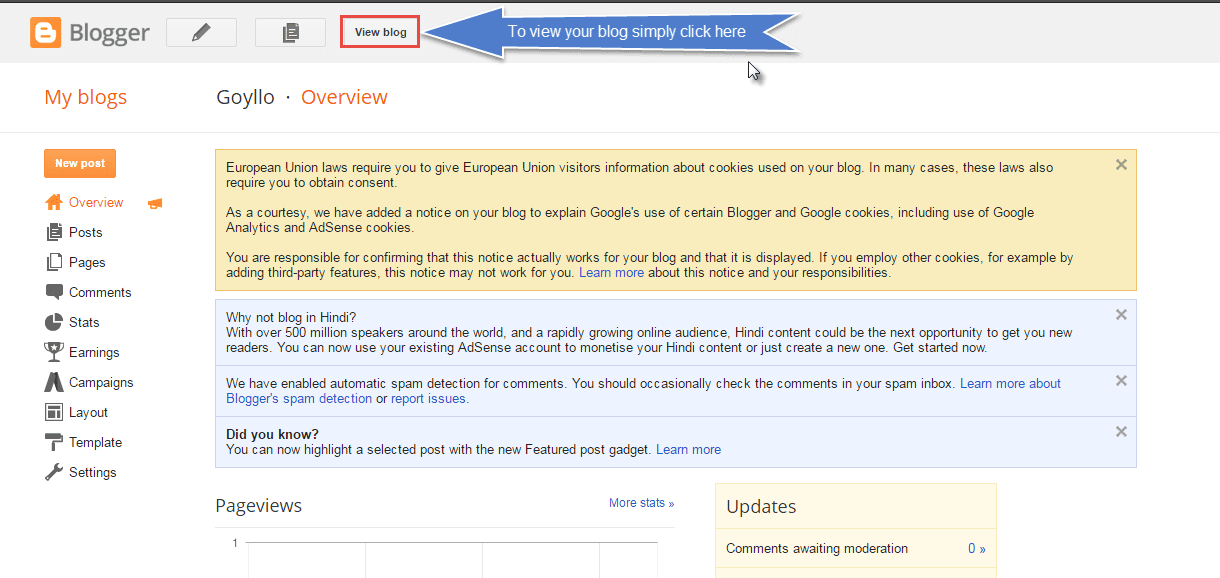
OK, this is enough for this tutorial, in the next article we will see what is the all other options that you’re seeing in your main blog dashboard. Till now click on view blog button, to see how your blog is look’s like, and share it with your friends. Your blog URL will look like example.blogspot.com. To remove blogspot.com, you need to buy a custom domain name, which generally cost $20 per year, so your blog will be look like example.com.

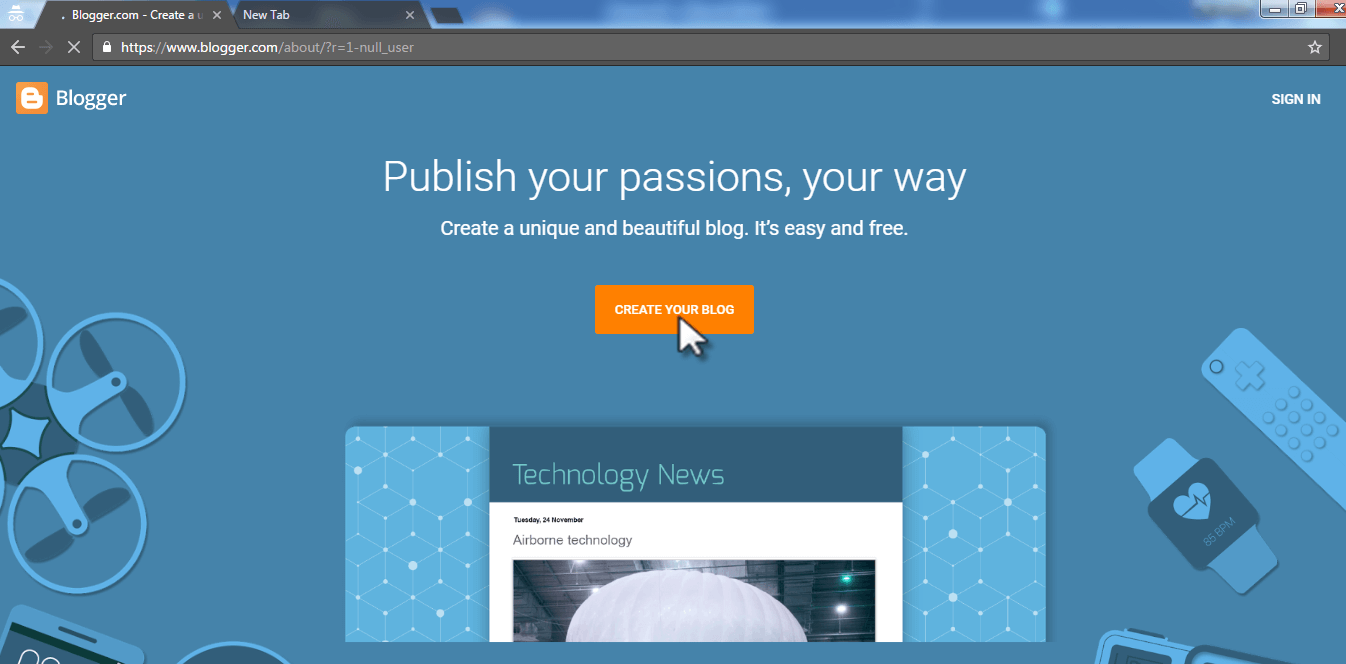
 WhatsApp us
WhatsApp us